Apparently, I signed up for IFTTT a while ago, but I haven’t done anything with it, until I read about this tumblr user who wanted to push his instagram pix to a secondary tumblr blog. His thought was to use the post via email – this approach who would work for most blogs (look under settings to find your blog by email address). Basically what that feature does is allow you to enter an email address (specific and private to your blog) which will then post on your behalf. Alot of early mobile blogging (moblogging – does anyone even use that word anymore?) worked this way. We now have other things like RSS feeds and APIs to allow apps and devices to talk to each other and share info (that is how instagram to facebook or twitter works).
…but there is another way. (Isn’t there always?) IFTTT always you to create “recipes” to push content… Wowza, why didn’t I use IFTTT before?!?! It completely guides you through the process (essentially creating custom scripts)… just select!
So, we’re going to create a recipe to push my instagram pix to my tumblr space (I’ll talk more about tumblr later… it’s just a blog space similar to blogger or wordpress.com and I’ve been trying to find ways to harvest my content without creating new content).
First of course, you have to login in with IFTTT…
Then create a new recipe..
Pick out your trigger (where you want to get the info) – the this (click on this to get the list of sites and services supported).
I have to allow IFTTT access to my instagram account to link the two together.
And authorize it…

Now I go through the activation and authorization process with Tumblr. 
At this point I have some additional info that I need to provide to IFTTT. I can choose which blog (yes!) that I want to use.
Then I have to tell IFTTT what I actually want it to do. I’ve already told to get my new photos from Instagram (that is the trigger, the “this”) so now I have to tell it what to do with those photos. I want to create a photo post (since this is images).
Under data from the trigger I am going to choose what I want information (not images – already have those covered through the “this” trigger) that I want to pull from Instagram. I am going to choose Caption because I want to include my captions from instagram; I also added some tags (IFTTT will suggest some). These tags will be applied to every image that IFTTT picks up (harvests) from Instagram. For the most part IFTTT and the ingredients list will populate this section, so you don’t need to do much here. You don’t need to do anything for the Photo URL or Photo caption fields; IFTTT fills those in based upon what you select in the ingredients list.
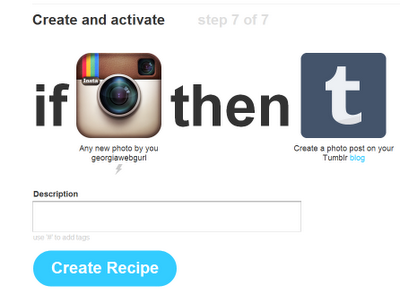 Almost done! We’ve setup our Instagram harvesting (how painless was that?) to get our images and we’ve told IFTTT where to put those images. We can give our recipe a description and then Create Recipe to activate!
Almost done! We’ve setup our Instagram harvesting (how painless was that?) to get our images and we’ve told IFTTT where to put those images. We can give our recipe a description and then Create Recipe to activate! 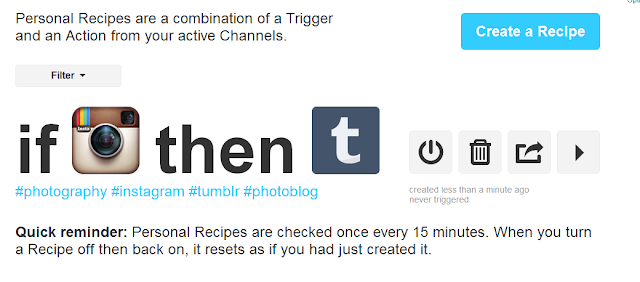
Enjoy!













thanks for sharing..
Instagram has many power users with very few tools.
InstaPower User has more than one tool.
Follow/Unfollow tool: see how many followers have liked or commented as well as if you follow them back or not.
Comment response tool: manage your posts, see how many comments and how many replies you have made (included @username in comment)
Ghost Identification: find the followers who do not comment or like your posts. You can then decide to unfollow or remove one by one or all ghost users.
Problems Solved.
Like twitter bots, no need for webstagram, instafrmanger, instafollower
Why You need it?
One tool does it all – for real instagram users
Why fund it?
I need your help to make it better and to make it succeed.
How funding will help?
I am asking for your help to beta test, improve my application, improve the user interface, eliminate bugs and help me create the perfect icon. Any extra funds will help speed up the development time of the iPad and iPhone version. I am really looking to get as many people involved in this project as possible. The success of these apps are solely dependent upon the support of the users.
http://www.kickstarter.com/projects/ibeninja/instapower-user-instagram-power-user-tool/widget/card.html
thanks!
Hi.. It's different technique… Like your post… Clear explanation you gave.. Thanks a lot
get instagram like
Hey your snaps give us great explanation about instagram… Like the way you presented dude… Wanna know more about instagram and its services try this site..
buy real instagram followers
Here's a tip for users that want to import different hashtags from each individual Instagram photo over to the Tumblr post rather than set standard ones:
When you're making the IFTTT recipe, choose "Caption" as your ingredient for the "Tag" field. Then, when you make your Instagram post, make sure to include hashtags in your caption, separated by commas.